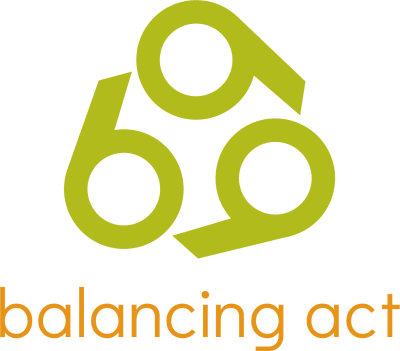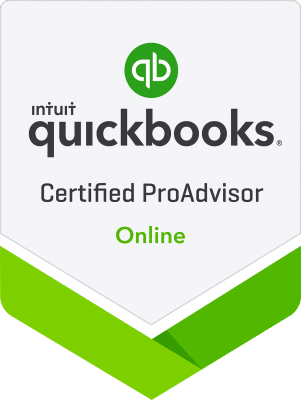For small and medium sized businesses, QuickBooks is an efficient, cost-effective and versatile solution for in-house accounting. It can help you to monitor your cash flow, invoice customers properly, manage bills and accounts payable, organize payroll data, and much more. Whether you run a boutique, a real estate company or a start-up, QuickBooks has you covered. The information that’s available through this powerful software is invaluable, but are you using it to its full potential? From first-time users to seasoned veterans, these tips from our very own QuickBooks guru, MaryJo Watson, will help streamline and simplify your accounting software processes.
Save time by right-clicking. Access short-cut menus specific to the task your mouse is on by using the right-click button. For example, performing a quick right-click will display any available commands for deleting, voiding or editing a selected transaction. You can also use the right-click button to create a QuickReport about that specific transaction. The available commands vary based on the window you’ve right-clicked or the transaction you’ve selected, but for the most part, this handy shortcut allows you to quickly and easily access associated tasks or reports without having to search the larger menu to locate them.
Customize your QuickBooks icon bar. Each business has its own workflows and frequent tasks, so QuickBooks lets you customize the icon bar to suit your individual needs. You can easily add, remove or edit icons within the bar so that the functions you use most often are the easiest to access. to modify the icon bar, right click on the icon bar and click on Customize Icon Bar from the sub-menu. From this screen you can add and remove icons according to your needs. You can also create new icons by clicking the Add button.
Improve efficiency with memorized transactions Do you have to enter certain transactions regularly? Entering every recurring payment, invoice or a journal entry can be time-consuming. Instead, let the amazing memory of QuickBooks do it for you. QuickBooks can memorize certain recurring transactions like rent payments, utility bill payments, and depreciation expenses. You can specify that the software make entries for memorized transactions automatically. To access this feature, type Ctrl + M. Not only is the memorized transactions tool time-saving, it also prevents you from missing payments or collections.
Calculate multiple amounts in one easy step.QuickBooks has its own QuickMath Calculator. When you’re in any screen that allows you to enter an amount, simply hit the equal sign on your keyboard to access the calculator. Type in the numbers you want to calculate, followed by the appropriate function sign (+, -, /, * or =). Type the letter C once to clear your last entry and twice to clear the tape. Press Escape to exit the QuickMath Calculator.
Make searching a breeze with the QuickBooks Find feature. This feature comes in handy when you need to find a transaction to check it again or get more information about it. To use the Find feature, go to Edit > Find in the main navigation bar or click Ctrl + F. For quick access in the future, you can add the Find feature to your icon bar by right-clicking on the bar and customizing it. Once in the Find window, you will see two tabs: Simple and Advanced. The Simple search allows you to look for transactions based on the type of transaction. After you have selected the transaction type, you can then search by bill, check, invoice number, etc. This feature is especially useful when you have limited information for a particular transaction. Using the Find function will save you time and frustration.
Backup your files on a regular basis. Few things can be as devastating to business efficiency as a computer crash. You lose valuable data and there’s a good chance that something important can fall through the cracks. And of course, it’s time-consuming to recreate all of the work you’ve already done. By creating a regular schedule for backups, you avoid the loss of time and data that can occur if you should experience an unexpected system crash.
Without a doubt, QuickBooks can make your accounting life easier. Although it can be intimidating to the first-time user, with the right kind of help, anyone can use this essential business tool to keep their financial records organized. Are you ready to learn more QuickBooks tips and tricks? The experienced pros at Balancing Act offer on-site setup and training, as well as ongoing support. Contact Mary Jo to get started today.